For some reason, if you lost some important information on your iPhone, whether from 3rd party applications, your photos, contacts, notes, SMS, call history, calendar, etc., and doing a restore from iTunes is futile, don’t give up yet! As long as you have performed a backup in iTunes recently, your data is safely tucked away in a database in your computer—but you need another tool that can read and extract the data so you can copy it back to your iPhone.
~~~~~~~~~~~~~~~~~~~~~~~~~~~~~~~~~~~~~~~~~~~~~~~~~~~~~~~~~~~~~~~~~~~~~~~In case you want to know, your iPhone backups are located in your Mac (~Library/Application Support/MobileSync/Backup) or on a PC (c:\Documents and Settings\Application Data\Apple Computer\MobileSync\Backup).~~~~~~~~~~~~~~~~~~~~~~~~~~~~~~~~~~~~~~~~~~~~~~~~~~~~~~~~~~~~~~~~~~~~~~~What You NeedDownload and install the following:
DiskAid for Mac (http://www.digidna.net/products/diskaid)or Windows (requires a jailbroken phone to access the Root Folder)
iPhone Backup Extractor for Mac ( http://supercrazyawesome.com/ ) not sure if there is a Windows equivalent)
Use iPhone Backup Extractor
(1) Open iPhone Backup Extractor
(2) Click Read Backups
(3) Select from Device Name or Date where you want to retrieve your backup data and click Choose.
(4) Select the Application where you want data be restored from or scroll down and select Other Files if you want to restore data from the built-in iPhone apps such as photos, address book, notes, SMS, etc.
(5) Click Extract and select a folder where you want to extract the Notes data in your computer (remember this location).


Use DiskAid To Copy Backup Data To iPhone
(6) Connect your iPhone to your Computer.
(8) Click the pull-down at the bottom of the screen where it says Media Folder and select Root Folder (click Go Ahead when a warning window pops up).
For this example, we will recover data from our Notes application.
(9) Click User -> Library -> Notes.
(10) Click the Copy to Device icon above.
(11) Go to the folder where you extracted the Other Files backup files (in step 5) and select “notes.db''.
(12) Click Open.
(13) Click Replace.(14) Check your iPhone to verify the recovered data.
(15) Do the same for the rest of your data that you want to recover.
Hope you will Smile after this..,






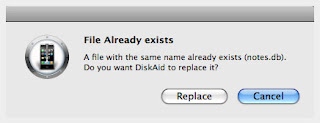
No comments:
Post a Comment